NearSend's FAQ
NearSend Through Bluetooth and other near-field communication technologies, the transmission and sharing of files, pictures, and folders can be realized.
In the process of use, it is inevitable to encounter some problems, the purpose of this article is to solve the common problems encountered by users in the process of use.
In version 2.0+, data sharing and transmission over LAN is supported across platforms, devices, and systems.
Supported platforms: iOS, iPadOS, macOS, Browser
How to send data using Bluetooth
Notice:Data transmission and reception, this function requires two devices to operate.
For example:
Receiving device: An iPad
Sending device: An iPhone
Step 1: Receive the device
On the receiving device, open the “Receive” page and place it.
See below:
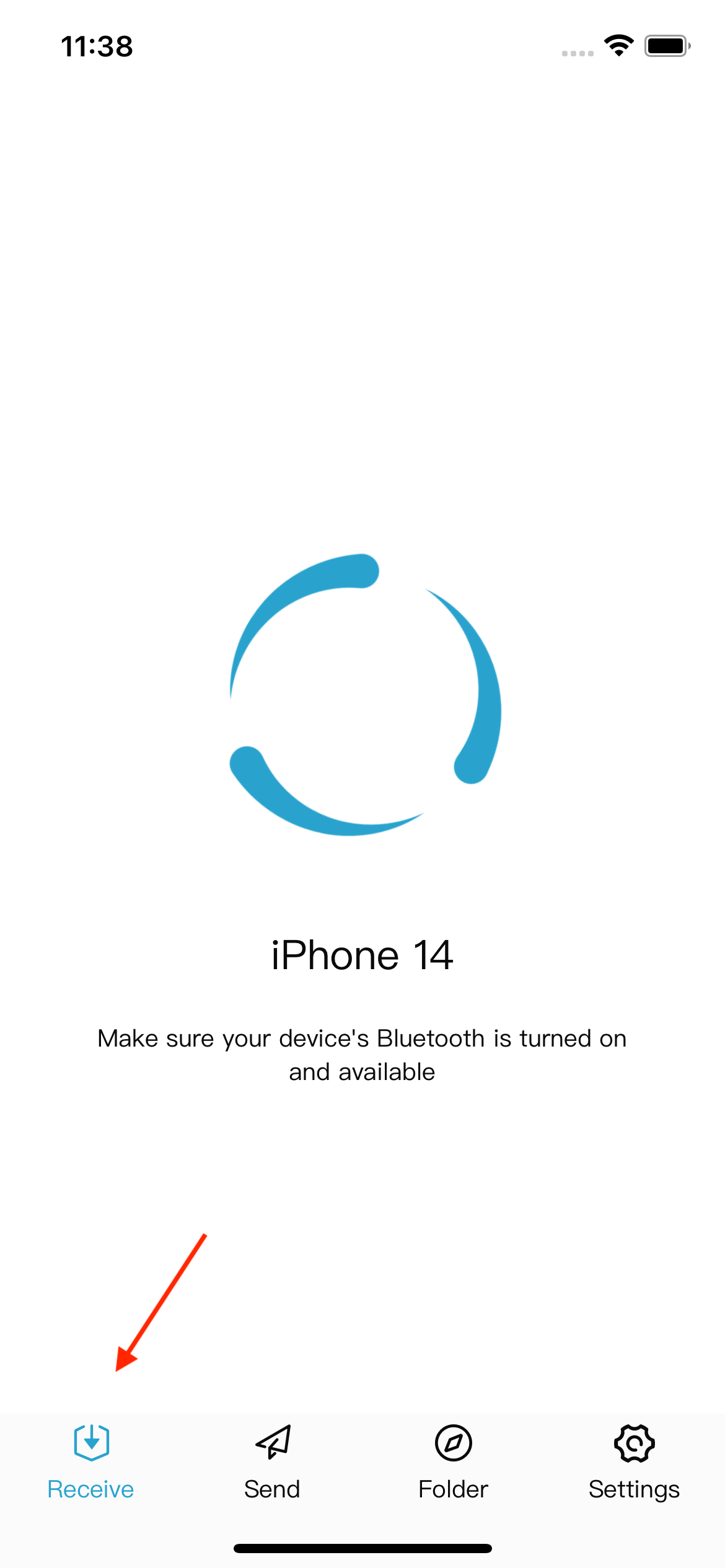
Step 2: Send the device
When sending data, most of the operations are concentrated on the sending device, and the specific steps are as follows:
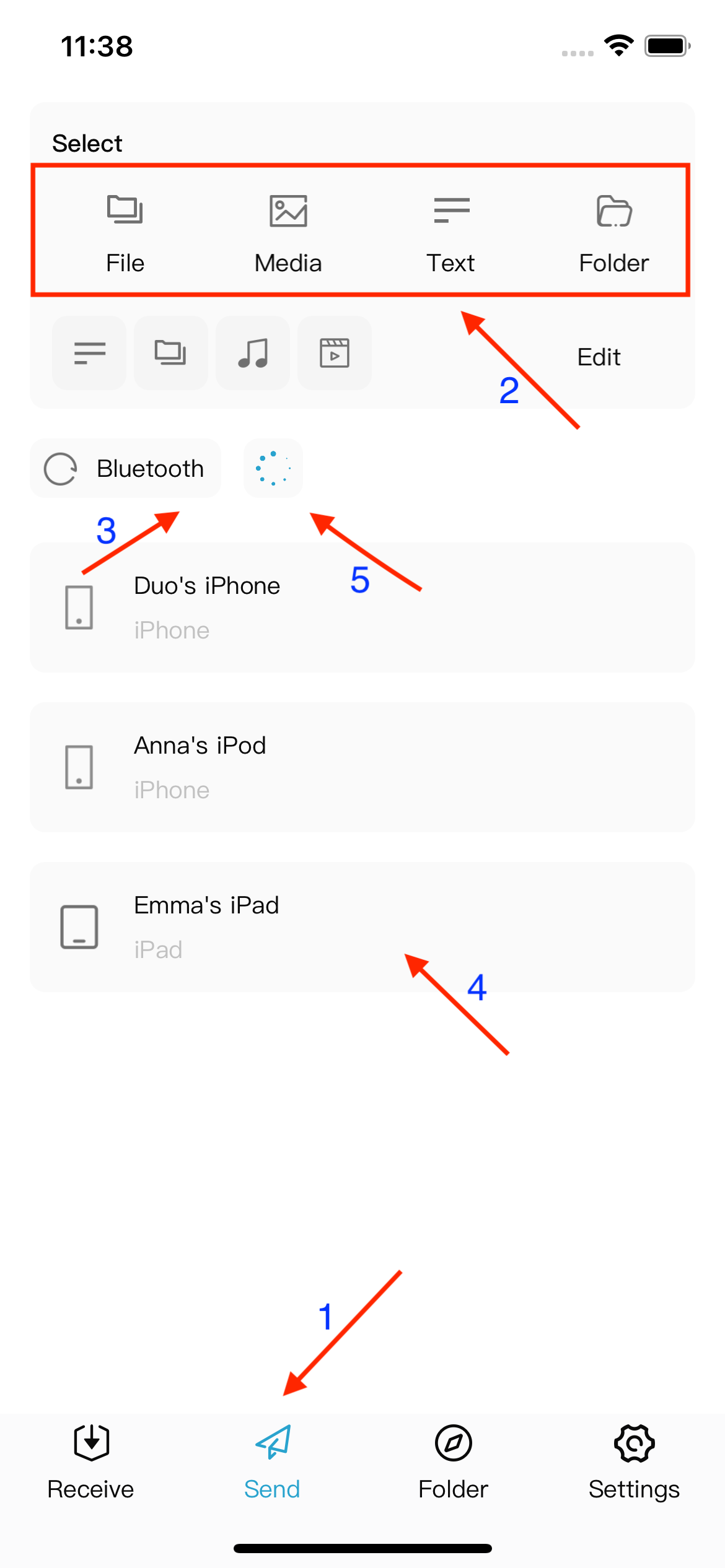
- Switch to “Send” page;
- Select the data to be sent, such as: folder, media data (pictures, videos), etc.;
- If you do not see the receiving device in the device list, you can click the “Bluetooth” button to scan the device;
- Select the device you want to send, such as Emma’s iPad;
- Start sending data, at this time the position of arrow 5 will start to rotate, click to enter the sending list page, view the progress of each file sending.
Step 3: Receive the device
When the sending is complete, you can browse the received files, such as pictures and videos, in the receiving device.
The specific operation is to switch to the “Folder” page, as shown below:
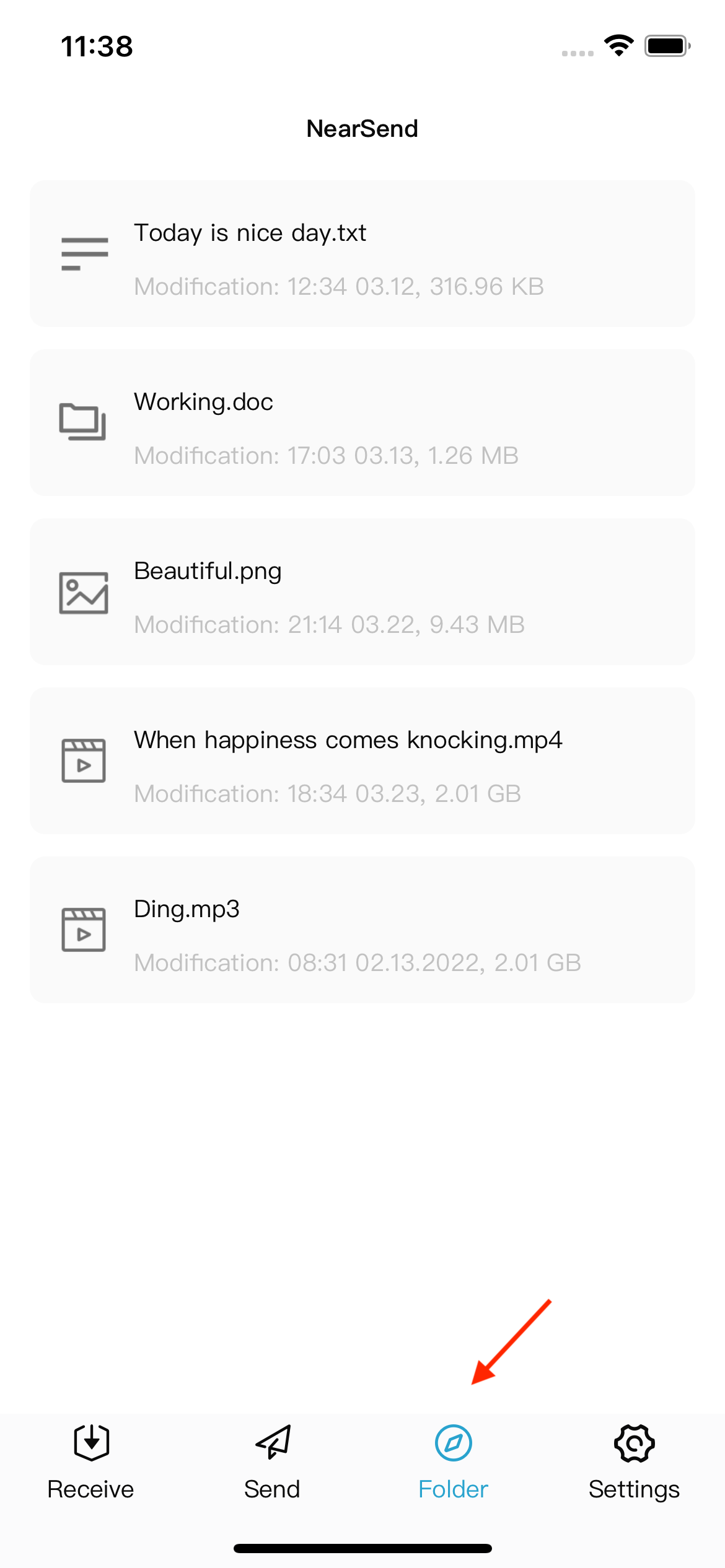
Additional instructions
The sending and receiving devices can be a Mac computer and a mobile device (iPhone), but the corresponding apps are different and can be downloaded by searching for “NearSend” in the AppStore.
NearSend already enables data transfer between mobile devices and Macs.
- NearSend Download
https://itunes.apple.com/app/id6446226378
How to share data over a local area network
Note You need to upgrade your app version to 2.0 and above.
- Open the receiving panel in the app.
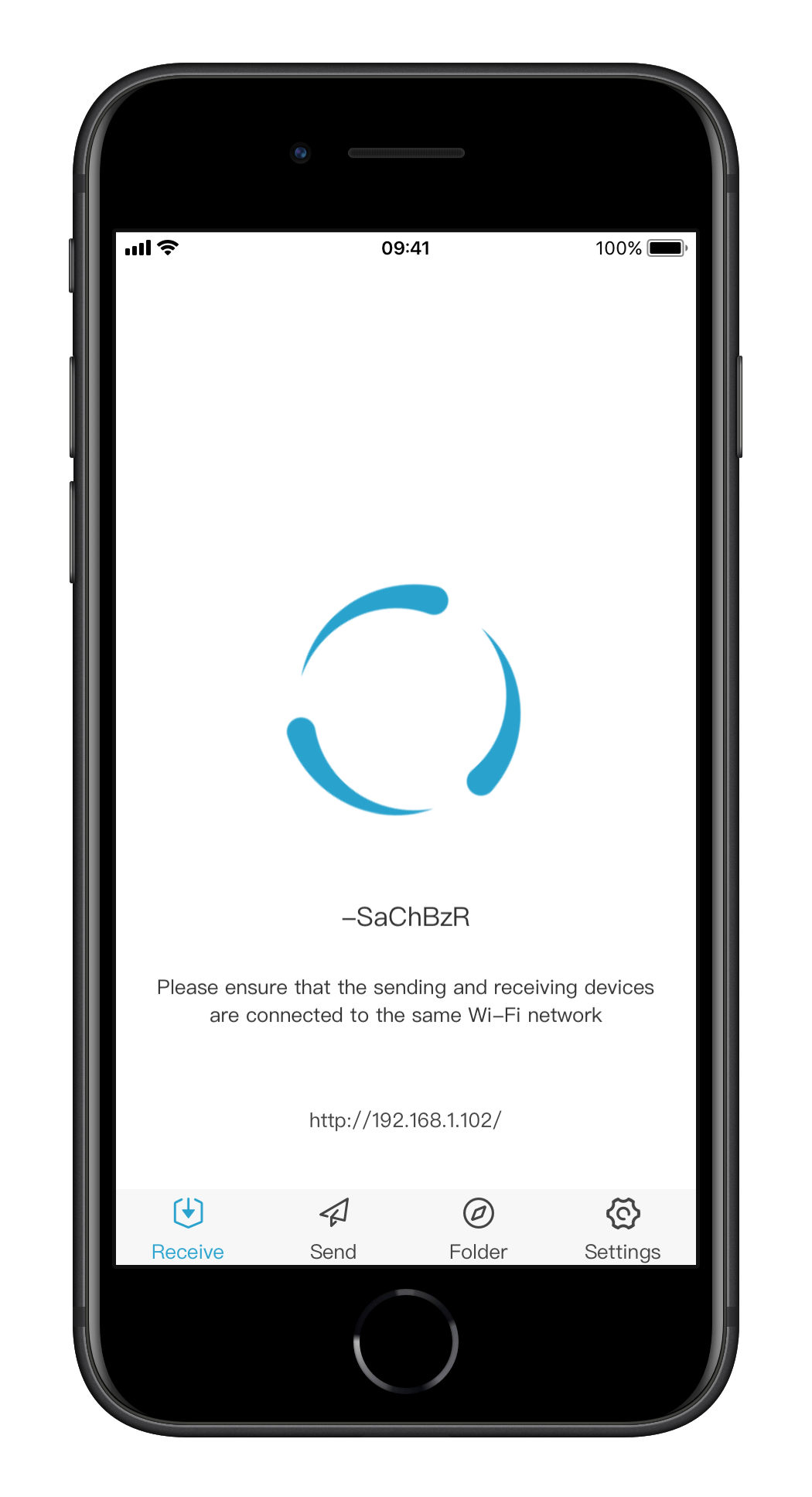
- Enter the private IP address of the receiving device.
Example: Open http://192.168.1.102/ using Safari on your iPhone device.

Follow the interface buttons to share data.
Why can’t file transfer be done
Because data is now transmitted through the Bluetooth module, if the Bluetooth module is not turned on or damaged, it cannot be transmitted.
Problem Resolution:
- Make sure that both the receiving device and the transmitting device have enabled the Bluetooth function;
- Make sure that the Bluetooth function of the receiving device and the sending device is working properly.
Where is the received file
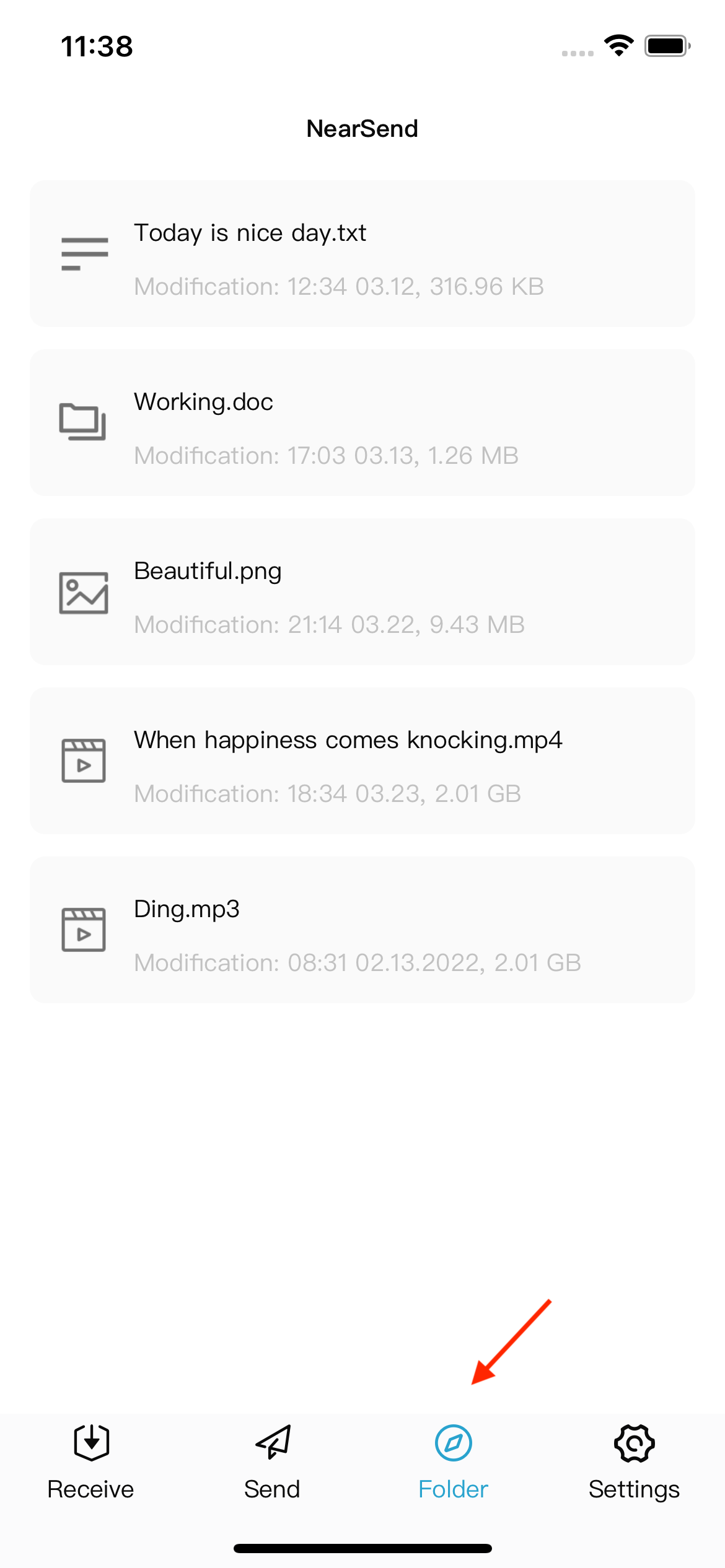
As shown in the preceding figure, the default receive file is stored in the NearSend sandbox.
Why does the file show 0 bytes
Because the receiving file is written in real time, that is, when the sender device transfers the file, the receiving device will create a file in the corresponding location for receive & write, so it will see that the file is 0 bytes during the transfer, and once the file is received, the file is written and the size is updated.